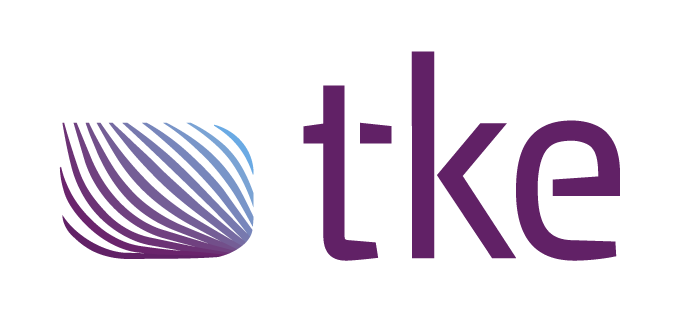CANtrace Help
A powerful CAN bus analyser software and diagnostic tool
A powerful CAN bus analyser software and diagnostic tool
CAN Settings is used for setting up your CAN interface correctly according to the CAN bus.
Add a new CAN interface by clicking the UnAssigned device in the left-side window, then selecting your CAN interface from the Assigned hw drop-down box.
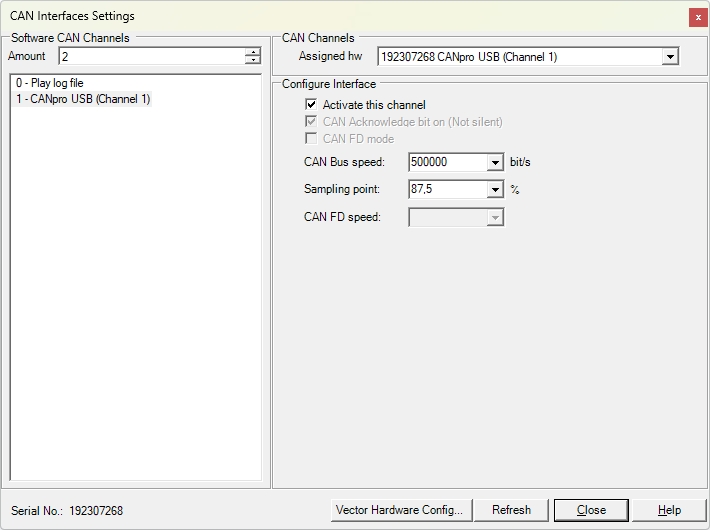
Software CAN Channels
You may add up to 9 software channels and assign a CAN interface to them. It is good to know the software channel when you are for example sending a CAN message.
Activate this channel
Un-checking Activate this channel disables the channel, in case you do not want this CAN interface to participate in the bus communication, but want to preserve the settings for future use.
CAN Acknowledge bit on (Not silent)
Softing does not support silent mode, so this option is greyed out.
CAN-Bus Speed
Here you can select the baudrate of the CAN-bus. The supported baudrates for Softing CAN interfaces are:
1 Mbit/s, 800 kbit/s, 500 kbit/s, 250 kbit/s, 125 kbit/s 100 kbit/s, 83,3 kbit/s, 50 kbit/s, 20 kbit/s, 10 kbit/s
Sampling point
Here you can set the sampling point.
Refresh
You can click Refresh to rescan the CAN interfaces that are connected to the PC. This is needed if you plug in or remove Softing interfaces while CANtrace is running.
Close
If you have finished configuration you can click Close to save and exit the CAN setting form.
Help
Help will open this CANtrace document in case you need some guide while setting up CAN interfaces.
There are a few limitations to the Softing Interface when used in CANtrace.

TK Engineering Oy
Hovioikeudenpuistikko 13 as 3
65100 Vaasa, Finland
Kauppakatu 3 B
33200 Tampere, Finland
info@tke.fi
Phone: +358 6 357 6300