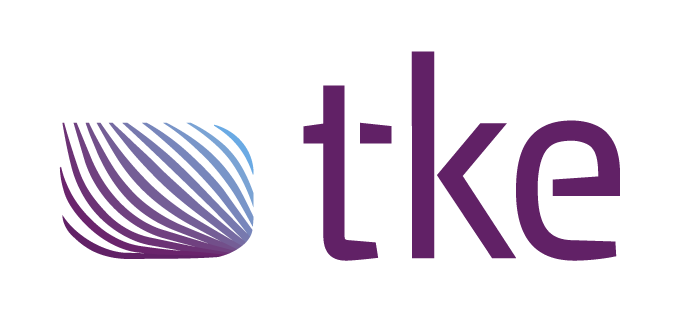CANtrace Help
A powerful CAN bus analyser software and diagnostic tool
A powerful CAN bus analyser software and diagnostic tool
CANtrace supports the playback of existing log files in the Vector ASCII (ASC) format. Playback can be configured in one of three ways:
The first message in the log file is played back immediately, regardless of its timestamp. CANtrace supports any Vector ASCII (ASC) log file, whether generated by CANtrace, a hardware CAN logger or a third-party tool. If a log file is not in the Vector ASCII format, an error message will be displayed.
Playback Channel
Selects the software channel to which the messages in the log file are sent.
Note: When sending messages to the CAN bus, timing accuracy is only as good as the Windows timers used. As Windows is not a real-time operating system, a message may occasionally be sent as much as 100ms later than what the timestamp in the logfile would indicate. Messages are always sent in the correct order though.
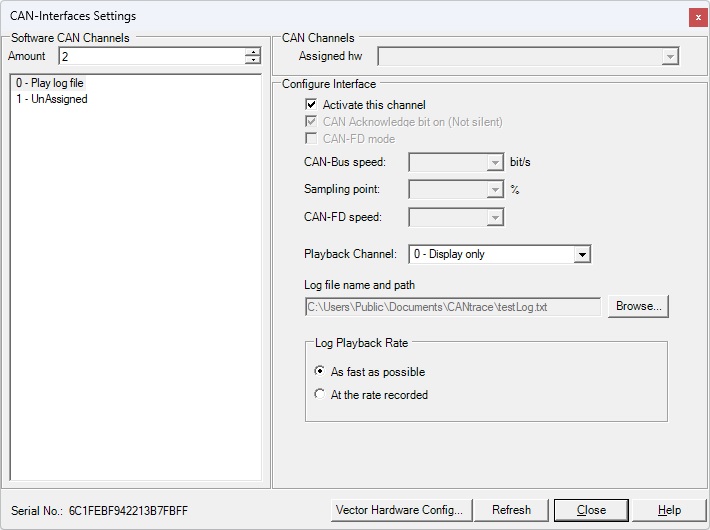
Figure 9.1 Play Log File Settings
0 Play log file
Select this software channel to play back an existing log file.
Activate this channel
This setting is disabled unless a log file is specified in the Log File Name and Path section.
Activates log file playback.
Unless a physical CAN channel is selected as Playback Channel, ticking this box will prompt the user to deactivate all other channels.
If “0 – Display” is selected as Playback Channel, deactivating all other channels will prevent live CAN bus data from mixing with log file data during playback.
If “Determined by the Log File” is selected as Playback Channel, deactivating all other channels will have no effect on the playback, since live CAN bus data is ignored by default.
Playback Channel
This drop-down menu allows you to select the software channel for log playback.
Important: A CAN interface hardware channel must be assigned to the selected software channel for playback to function correctly.
Log file name and path
To select a log file for playback, click the Browse button. This will open a file selection dialog that, by default, displays only files with compatible extensions (ASC and TXT). You can modify the filter setting to display all file types if needed. The selected filter preference is saved when opening a log file and will be applied the next time the dialog is opened.
Log Playback Rate
There are two playback rate options :
Once the desired playback settings are configured, click the Close button to exit the CAN Interfaces Settings dialog.

TK Engineering Oy
Hovioikeudenpuistikko 13 as 3
65100 Vaasa, Finland
Kauppakatu 3 B
33200 Tampere, Finland
info@tke.fi
Phone: +358 6 357 6300