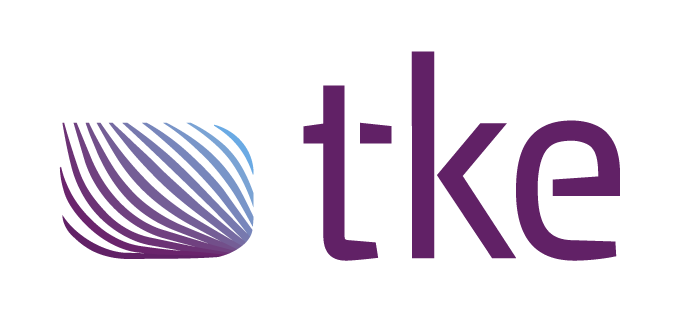CANtrace Help
A powerful CAN bus analyser software and diagnostic tool
A powerful CAN bus analyser software and diagnostic tool
This section shows how to extract a log file captured by a Kvaser Memorator and how to convert the log into a format suitable for playback in CANtrace.
The method shown should work with any Kvaser Memorator interface/logger and requires that the Kvaser Memorator Config Tools software is installed.
Please connect the Memorator with a USB cable to your computer before continuing with this tutorial.
There are two different options for starting the “Kvaser Memorator Config Tool”:
Option 1: From the Windows Start menu, in this example it is called “Kvaser Memorator Pro 5xHS” .
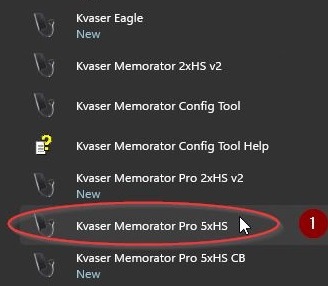
Figure18.1 Start menu
Options 2: Start the tool from the Kvaser Device Guide tool .
In the tree view, right-click on Hardware > Kvaser Memorator and Select Configure Memorator .
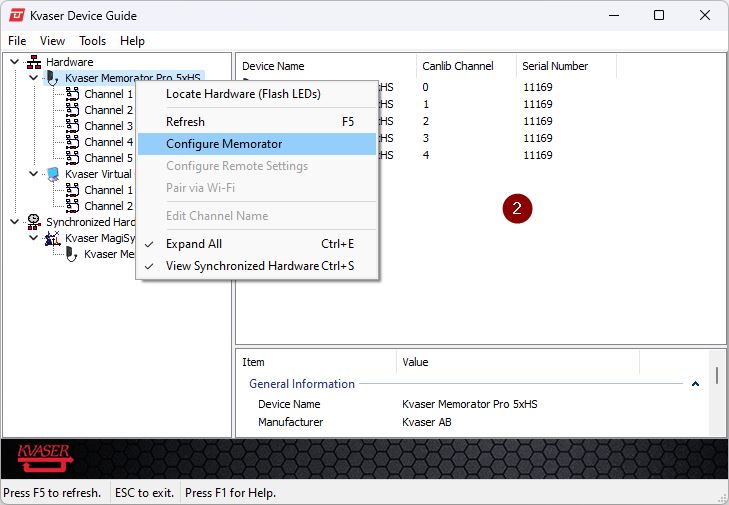
Figure 18.2 Kvaser Device Guide.
In the tree view, select Flash > Log Files . See Figure 18.3.
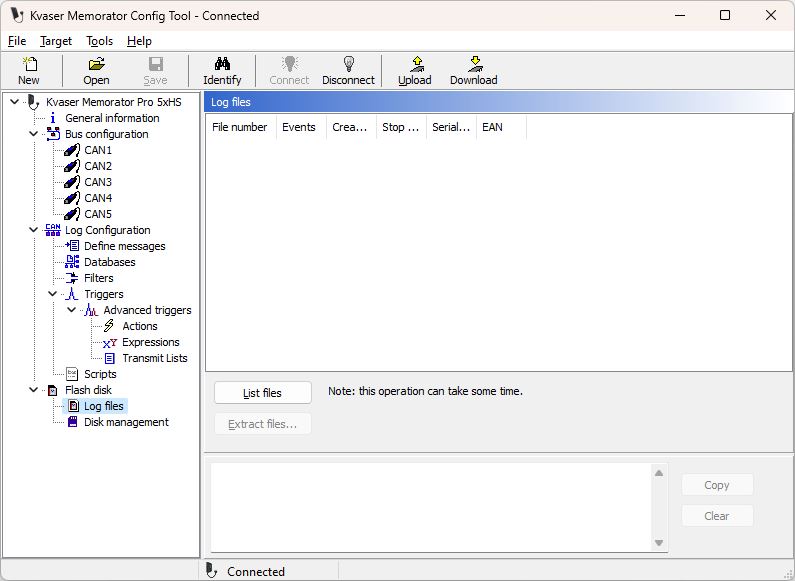
Figure 18.3 Log File
Click the List files button. See Figure 18.3.
You will see the log files in the list of files as shown in Figure 18.4
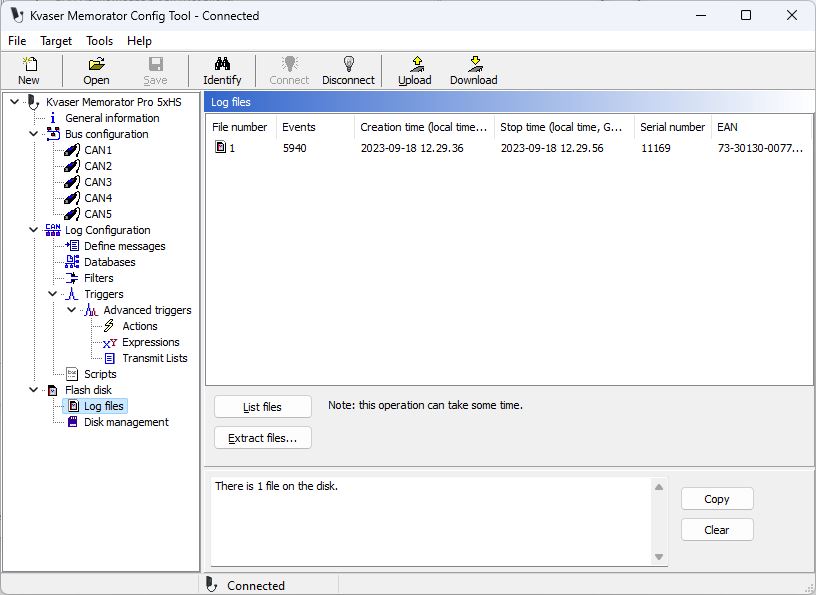
Figure 18.4 List File
Now, when the files are listed, Select file 1 and click the Extract files button. See Figure 18.4.
Select file destination, then click at the Next > button at the bottom of the window. See Figure 18.5
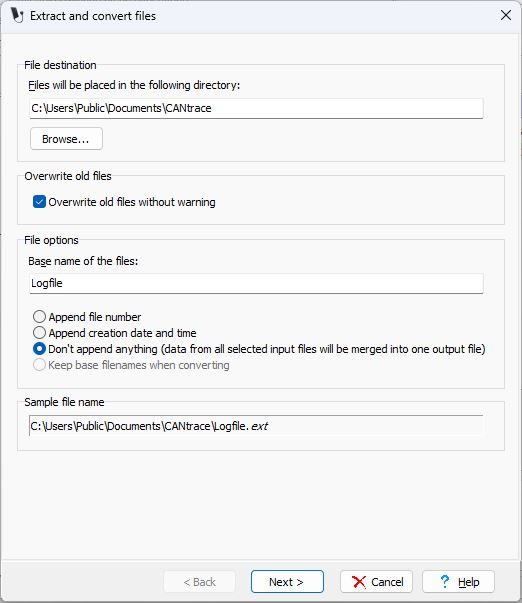
Figure 18.5 File Destination
Select the Vector ASCII(.asc) option.
Click the Next > button. This makes it possible to play back the file in CANtrace. See Figure 18.6.
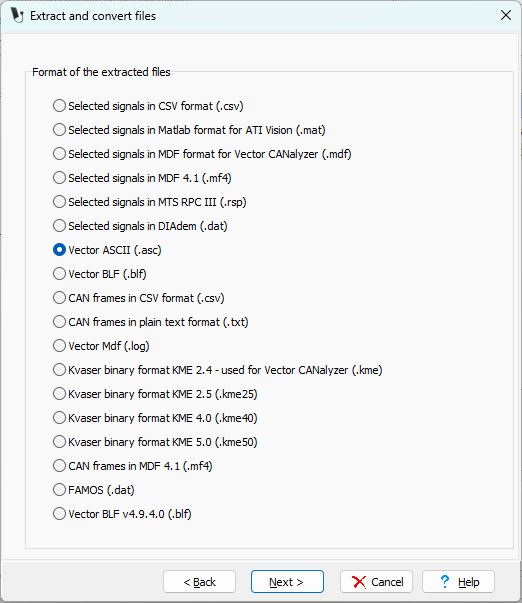
Figure 18.6 Choose format.
Verify that the Start of measurement option is selected. See Figure 18.7.
Verify that Channel 1 is selected.
Click the Finish button.
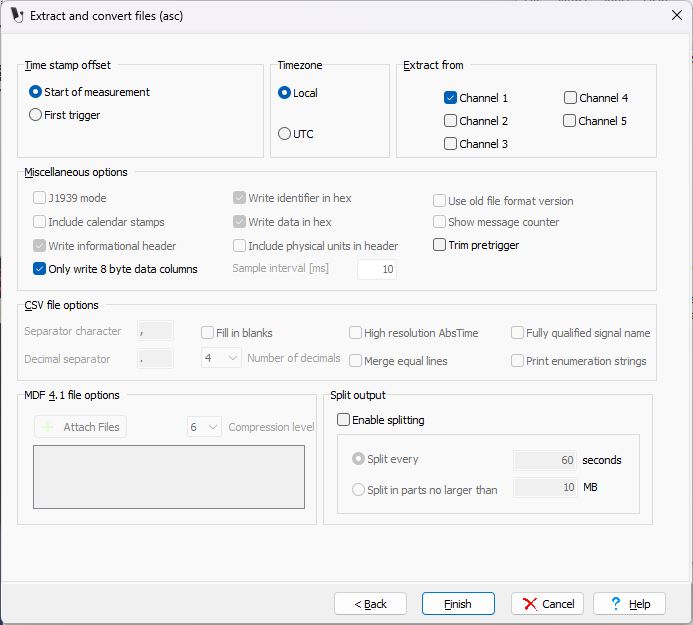
Figure 18.7 Other settings.
In the following example, we assume that this example file has been placed in the folder C:\Users\Public\Documents\CANtrace .
date Mon Sep 18 12:29:36 pm 2023
base hex timestamps absolute
// CAN channel: 1
Begin Triggerblock
// ; time can ident attr dlc data ...
0.314982462 Log Trigger Event (type=0x1, active=0x00, pre-trigger=0, post-trigger=-1)
6.923783775 1 18EEFFE6x Rx d 8 69 34 A9 E8 00 83 00 10
6.924079900 1 18EEFFE6x Rx d 8 69 34 A9 E8 00 83 00 10
6.924372025 1 18EEFF17x Rx d 8 4D 34 A9 E8 00 13 00 00
6.924666150 1 18EEFF03x Rx d 8 4E 34 A9 E8 00 03 00 00
6.924956275 1 18EEFF33x Rx d 8 4F 34 A9 E8 00 26 00 00
6.925250400 1 18EEFF0Bx Rx d 8 4B 34 A9 E8 00 09 00 00
6.925548525 1 18EEFF00x Rx d 8 4C 34 A9 E8 00 00 00 00
6.925856650 1 18FEF600x Rx d 8 00 00 00 00 00 00 00 00
6.926168775 1 18FEF500x Rx d 8 00 00 00 00 00 00 00 00
6.926482900 1 18FEF200x Rx d 8 00 00 00 00 00 00 00 FF
6.926793025 1 18FEF100x Rx d 8 C0 00 00 00 00 00 00 00
6.927099150 1 18FEF000x Rx d 8 00 00 00 00 00 C0 00 C0
6.927409275 1 18FEEF00x Rx d 8 00 00 00 00 00 00 00 00
6.927721400 1 18FEEE00x Rx d 8 3C 00 00 00 00 00 00 00
6.928025525 1 18FEE400x Rx d 8 00 3F C0 FC 00 3F 00 FF
6.928339650 1 18FEE000x Rx d 8 00 00 00 00 98 3C 00 00
6.928647775 1 18FEDF00x Rx d 8 00 00 00 00 00 00 00 F0
6.928951900 1 18FEDD00x Rx d 8 00 00 00 3F FF FF FF FF
6.929262025 1 18FEC100x Rx d 8 00 00 00 00 00 00 00 00
6.929570150 1 18FEBD00x Rx d 8 00 F0 00 00 FF FF FF FF
6.929878275 1 18FEA400x Rx d 8 00 00 00 00 00 00 00 00
6.930172400 1 CF00400x Rx d 8 F0 00 7D D0 07 00 F1 00
6.930478525 1 CF00300x Rx d 8 01 00 00 00 00 FC 00 FF
6.930786650 1 18FECA00x Rx d 8 00 FF 00 00 00 00 FF FF
6.931088775 1 18FECA03x Rx d 8 00 FF 00 00 00 00 FF FF
6.931400900 1 18FEF803x Rx d 8 00 00 00 00 00 00 00 00
6.931705025 1 18FE4A03x Rx d 8 0F 00 00 00 FF FF FF FF
6.932007275 1 18F00503x Rx d 8 7D 00 00 7D 00 00 00 00
6.932301400 1 CF00203x Rx d 8 C0 00 00 FA F0 F0 07 03
6.932607525 1 C000003x Rx d 8 FC FF FF FF F8 FF FF FF
6.932909650 1 18FECA33x Rx d 8 00 FF 00 00 00 00 FF FF
6.933205775 1 18FEF433x Rx d 8 00 B6 60 24 FF FF FF FF
6.933511900 1 18FECA0Bx Rx d 8 00 FF 00 00 00 00 FF FF
6.933816025 1 18FEBF0Bx Rx d 8 00 00 00 00 00 00 00 00
6.934122150 1 18FEAD0Bx Rx d 8 00 00 00 00 00 00 00 00
6.934418275 1 18FE4F0Bx Rx d 8 C0 00 FF FF FF FF FF FF
6.934720400 1 18FDC40Bx Rx d 8 03 00 00 FF FF FF FF FF
6.935026525 1 18F0090Bx Rx d 8 00 00 00 00 00 00 00 00
6.935326650 1 18F0010Bx Rx d 8 00 00 00 00 00 01 0B 03
6.935626775 1 C00000Bx Rx d 8 FC FF FF FF F8 FF FF FF
6.935920900 1 CF00203x Rx d 8 C0 00 00 FA F0 F0 07 03
6.936227025 1 18F0090Bx Rx d 8 00 00 00 00 00 00 00 00
6.936521150 1 CF00203x Rx d 8 C0 00 00 FA F0 F0 07 03
6.936823400 1 18F0090Bx Rx d 8 00 00 00 00 00 00 00 00
6.937117525 1 CF00203x Rx d 8 C0 00 00 FA F0 F0 07 03
6.937423650 1 18F0090Bx Rx d 8 00 00 00 00 00 00 00 00
6.937717775 1 CF00203x Rx d 8 C0 00 00 FA F0 F0 07 03
6.938023900 1 18F0090Bx Rx d 8 00 00 00 00 00 00 00 00
6.938326025 1 CF00203x Rx d 8 C0 00 00 FA F0 F0 07 03
6.938630150 1 18F0090Bx Rx d 8 00 00 00 00 00 00 00 00
6.938936275 1 CF00300x Rx d 8 01 00 00 00 00 FC 00 FF
6.939230400 1 CF00203x Rx d 8 C0 00 00 FA F0 F0 07 03
6.939538525 1 18F0090Bx Rx d 8 00 00 00 00 00 00 00 00
6.939832650 1 CF00203x Rx d 8 C0 00 00 FA F0 F0 07 03
6.940136775 1 18F0090Bx Rx d 8 00 00 00 00 00 00 00 00
6.940432900 1 CF00203x Rx d 8 C0 00 00 FA F0 F0 07 03
6.940739025 1 18F0090Bx Rx d 8 00 00 00 00 00 00 00 00
6.941047150 1 18F0090Bx Rx d 8 00 00 00 00 00 00 00 00
6.941341275 1 CF00203x Rx d 8 C0 00 00 FA F0 F0 07 03
6.941637400 1 18FEF433x Rx d 8 01 B6 60 24 FF FF FF FF
6.941945525 1 18FEF200x Rx d 8 00 00 00 00 00 00 00 FF
6.942255650 1 18FEF100x Rx d 8 C0 00 00 00 00 00 00 00
6.942561775 1 18FEF000x Rx d 8 00 00 00 00 00 C0 00 C0
Download Logfile.asc.
This part of the example will show you how to play back a log file captured by a Kvaser Memorator Pro in CANtrace.
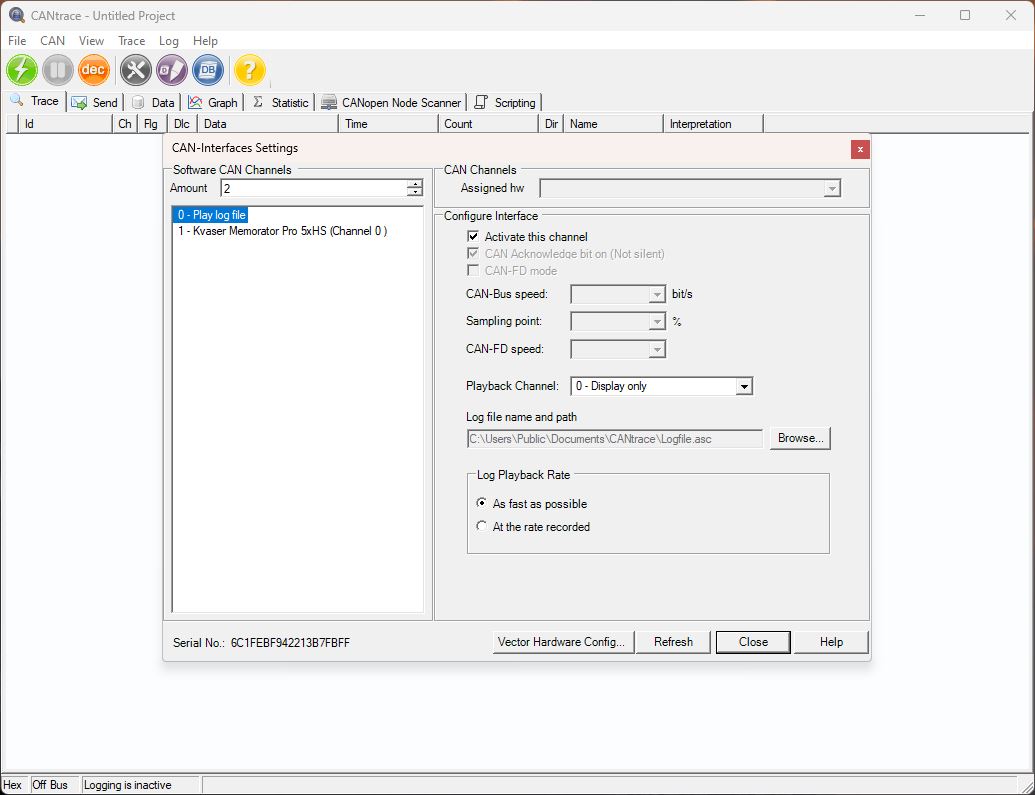
Figure 18.9 Configuration in CANtrace.
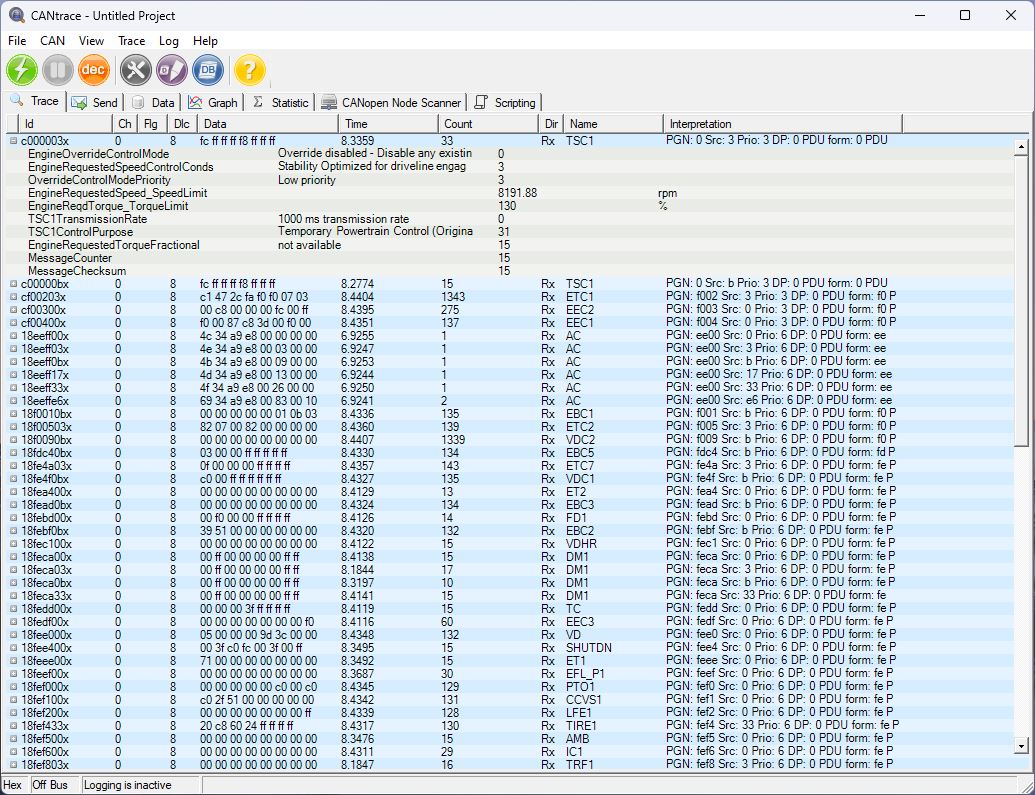
Figure 18.10 Playback in CANtrace.

TK Engineering Oy
Hovioikeudenpuistikko 13 as 3
65100 Vaasa, Finland
Kauppakatu 3 B
33200 Tampere, Finland
info@tke.fi
Phone: +358 6 357 6300