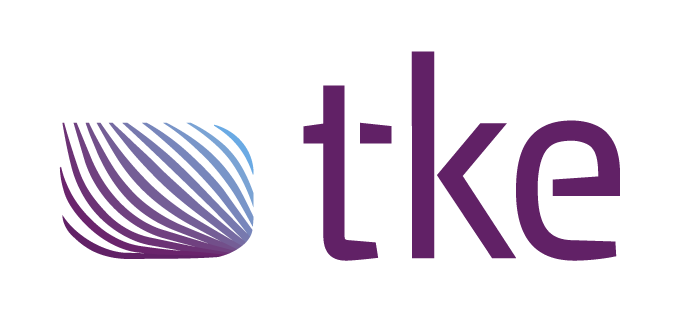CANtrace Help
A powerful CAN bus analyser software and diagnostic tool
A powerful CAN bus analyser software and diagnostic tool
CAN Settings is used for setting up your CAN interface correctly according to the CAN bus. If you are using Vector hardware with CANtrace for the first time, you need to select which hardware channels to use.
Make sure that you have the Vector driver installed on your PC, and that the CAN hardware is plugged in and is recognized by Windows. The following example uses the Vector CANcaseXL.
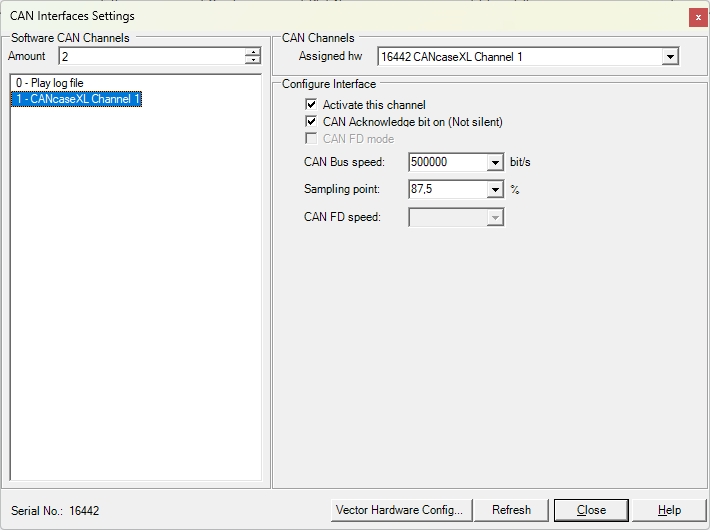
In the CAN-Interfaces Settings window, click the Vector Hardware Config button to open the Vector Hardware Config tool.
In the tree-view on the left, open Application, then right-click CANtracePC and select Application channel usage (Figure 5.2).
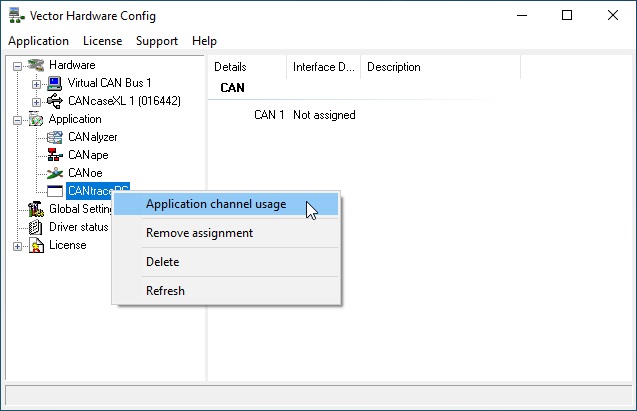
Figure 5.2 Vector Hardware Config Window
Select the number of channels to use with CANtrace and click OK (Figure 5.3).
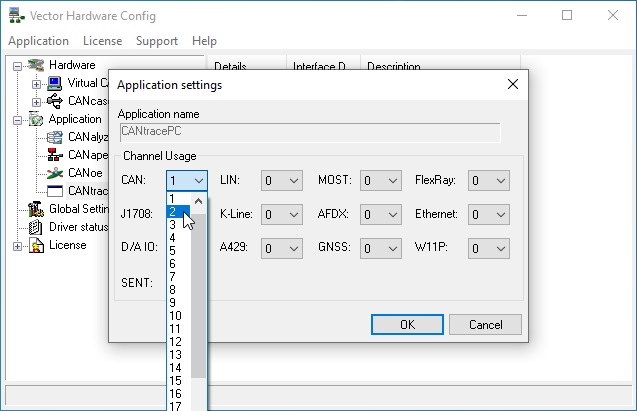
Figure 5.3 Select the Number of Channels
In the tree-view under Hardware, click open CANcaseXL. Right-click on the first listed CANpiggy entry (representing channel 1 on the CANcaseXL) and select CANtracePC > CAN 1 (Figure 5.3).
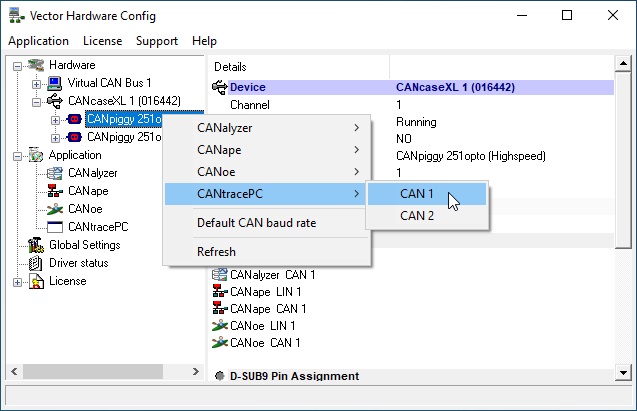
Figure 5.3 Assign Vector Hardware to CANtrace
Close the Vector Hardware Config tool.
In the CAN-Interfaces Settings window, click the Refresh button. The configured Vector hardware channels are now available in the Assigned hw drop-down box (Figure 5.4).
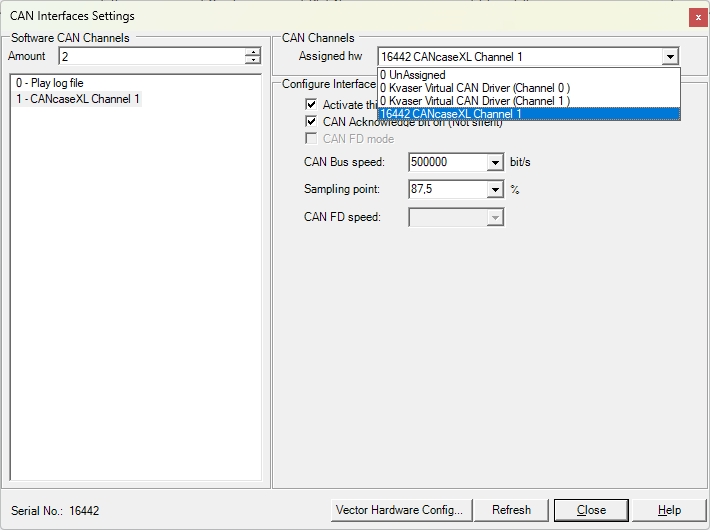
Refresh
You can click Refresh to rescan the CAN interfaces that are connected to the PC.
Close
If you have finished configuration you can click Close to save and exit the CAN setting form.
Help
Help will open this CANtrace document in case you need some guidance while setting up CAN interfaces.
Software CAN channel
You may define which Software Channel you assign the CAN interface to. It is good to know the software channel when you are for example sending a CAN message.
Activate this channel
If you have installed Vector drivers you may select Activate this channel in order to start using the Vector drivers.
CAN Acknowledge bit on (Not silent)
Here you can configure the CAN interface to work in silent mode (won’t transmit anything, won’t set the ACK bit of the received messages) if the CAN interface supports silent mode.
CAN-Bus speed
Here you can select the baudrate of the CAN bus.
Sampling point
Here you may set the sampling point. The default sampling point is 87,5% when baudrate is set to 500 kbps.
Supported baudrate and sampling points
For Vector CAN interfaces, the supported baudrates and sampling points sets are:
| Baudrate | Sampling point | Sampling point |
| 1 Mbit/s | 75% | 62.5% |
| 800 kbit/s | 80% | 60% |
| 500 kbit/s | 87.5% | 62.5% |
| 250 kbit/s | 87.5% | 62.5% |
| 125 kbit/s | 87.5% | 62.5% |
| 100 kbit/s | 87.5% | 62.5% |
| 50 kbit/s | 87.5% | 62.5% |
| 20 kbit/s | 87.5% | 62.5% |
| 10 kbit/s | 87.5% | 62.5% |
| 5 kbit/s | 68% |
There are a few limitations to the Vector Interface when used in CANtrace.

TK Engineering Oy
Hovioikeudenpuistikko 13 as 3
65100 Vaasa, Finland
Kauppakatu 3 B
33200 Tampere, Finland
info@tke.fi
Phone: +358 6 357 6300