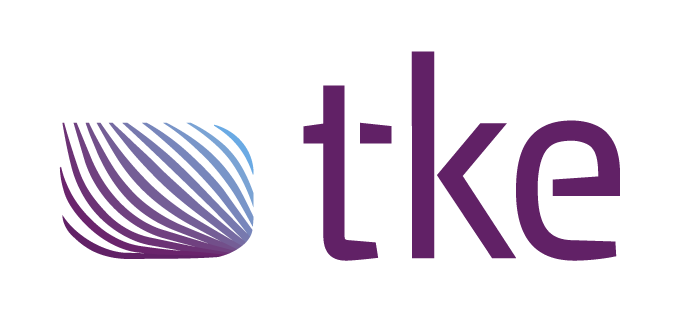CANtrace Help
A powerful CAN bus analyser software and diagnostic tool
A powerful CAN bus analyser software and diagnostic tool
CAN Settings is used for setting up your CAN interface correctly according to the CAN bus.
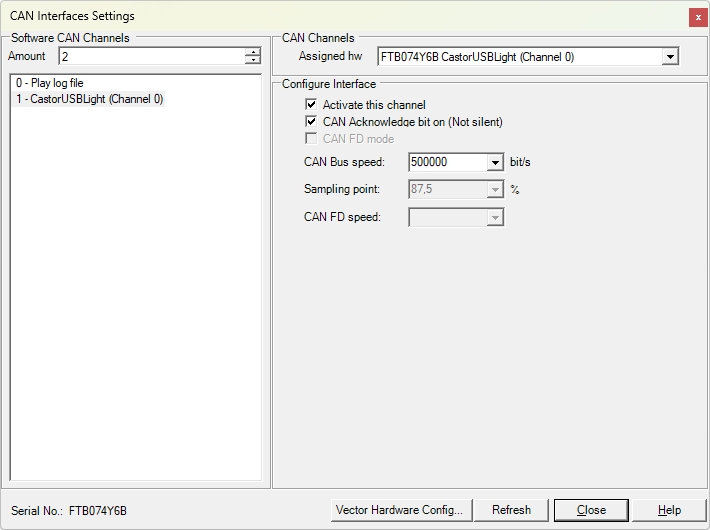
Software CAN Channel
You can select which software channel you want to assign the CAN interface to. You can select the CAN interface from the drop-down box on the right part of the CAN settings form. You can not use same software channel for more than one active CAN device. It is good to know the software channel when you are for example sending a CAN message.
Activate this channel
After you have assigned the CAN interface to the software channel, you can check the Activate this channel box to let CANtrace start using this CAN interface. By default, this checkbox is always checked after you have assigned the hardware.
CAN Acknowledge bit on (Not silent)
Here you can configure the CAN interface to work in silent mode (won’t transmit anything, won’t set the ACK bit of the received messages) if the CAN interface supports silent mode.
CAN-Bus speed
Here you can select the baudrate of the CAN bus. The supported baudrates for CastorUSB are: 1 Mbit/s, 500 kbit/s, 250 kbit/s, 125 kbit/s and 50 kbit/s with default sampling point 87.5%
Sampling point
It’s not possible to set the sampling point for CastorUSB devices.
Refresh
You can click Refresh to rescan the CAN interfaces that are connected to the PC.
Close
If you have finished configuration you can click Close to save and exit the CAN setting form.
Help
Help will open this CANtrace document in case you need some guidance while setting up CAN interfaces.
There are a few limitations to the CastorUSB Interface when used in CANtrace.

TK Engineering Oy
Hovioikeudenpuistikko 13 as 3
65100 Vaasa, Finland
Kauppakatu 3 B
33200 Tampere, Finland
info@tke.fi
Phone: +358 6 357 6300