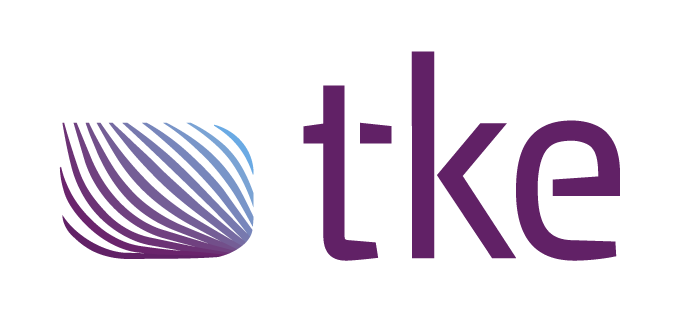How to Connect WCS-10 to Your Network Step by Step
Connecting a WCS-10 to your network involves a straightforward process that requires proper planning and execution. The WCS-10, a sophisticated CAN bus switch and bridge device, enables efficient communication between multiple CAN networks in industrial environments. To connect it successfully, you’ll need to understand its capabilities, gather the necessary equipment, follow the correct physical connection steps, configure the appropriate settings, and be prepared to troubleshoot common issues. With proper implementation, the WCS-10 creates a reliable foundation for robust industrial networking across marine, energy, and off-highway vehicle applications.
Understanding the WCS-10 and its networking capabilities
The WCS-10 is a high-performance marine-grade CAN switch designed for industrial applications where reliable network communication is essential. This compact device functions as both a switch and a bridge, allowing for the connection and communication between multiple CAN networks while providing isolation between these networks when necessary.
Technically, the WCS-10 supports standard CAN and CAN FD protocols with data rates up to 1 Mbit/s, making it suitable for demanding industrial environments. It features multiple CAN ports, an Ethernet connection for configuration and monitoring, and a robust design that can withstand harsh conditions common in marine and industrial settings.
Proper network connection of the WCS-10 is crucial because it serves as a central communication hub in complex systems. When correctly integrated, it enables seamless data exchange between different network segments, ensures proper message filtering and routing, and maintains system integrity even when parts of the network experience issues. This capability is particularly valuable in mission-critical applications where network reliability directly impacts operational safety and efficiency.
What equipment do you need to connect WCS-10 to your network?
To successfully connect a WCS-10 to your network, you’ll need several essential components. The basic connection kit includes the WCS-10 device itself, appropriate power supply (typically 24V DC), and the necessary network cables.
For CAN connections, you’ll require:
- High-quality shielded CAN cables with appropriate termination
- CAN connectors compatible with your specific industrial environment (typically M12 or D-Sub 9)
- CAN terminators (120 Ohm) for network endpoints if the WCS-10 will be at the end of a CAN segment
For configuration and monitoring, you’ll need:
- Standard Ethernet cable (CAT5e or better)
- Computer with network access and a web browser for device configuration
- Optional: CAN analyser tool for network verification and troubleshooting
Compatibility is important to consider – ensure your existing network infrastructure supports the same CAN protocols as the WCS-10. Additionally, verify that your power supply meets the device specifications to prevent connectivity issues or damage to the device. Having spare fuses and surge protection components is also recommended for installations in environments prone to power fluctuations.
How do you physically connect the WCS-10 to your network?
Physically connecting the WCS-10 to your network requires a methodical approach to ensure proper functionality. Begin by mounting the device securely in your control cabinet or designated location, ensuring adequate ventilation and accessibility for maintenance.
Follow these steps for the physical connection process:
- Identify all ports on the WCS-10 – typically labelled as CAN1, CAN2, etc., along with power and Ethernet connections
- Connect your power supply to the designated power input, ensuring correct polarity (usually 24V DC)
- Connect your CAN cables to the appropriate CAN ports, making sure to match the correct networks to their designated ports
- If the WCS-10 is at the end of a CAN segment, ensure proper termination (120 Ohm) is in place
- Connect the Ethernet cable to the configuration port for device setup and monitoring
- Verify all connections are secure and properly seated
Once physically connected, power on the device and look for status indicators. Most WCS-10 units have LED indicators that show power status, network activity, and connection health. A properly connected device will show power indicators and, once configured, appropriate network activity lights when data is transmitted.
How to configure the WCS-10 settings for network integration?
Configuring the WCS-10 involves setting up the device’s network parameters and communication protocols to ensure proper integration with your existing systems. The configuration process typically uses a web-based interface accessible via the Ethernet connection.
To configure your WCS-10:
- Connect your computer to the WCS-10’s Ethernet port
- Open a web browser and navigate to the device’s default IP address (usually found in the documentation)
- Log in using the default credentials (remember to change these for security)
- Configure basic network settings:
- Set appropriate IP address, subnet mask, and gateway if needed
- Configure CAN port parameters including bitrate and operating mode
- Define message filtering rules if specific data segregation is required
- Set up any required routing between CAN networks
- Configure advanced features as needed:
- Message prioritisation
- Heartbeat monitoring
- Error handling procedures
- Save your configuration and restart the device to apply changes
After configuration, perform basic tests to verify that messages are being properly transmitted between the connected networks. This might involve sending test messages and monitoring the traffic using the WCS-10’s built-in diagnostics or external CAN analysis tools.
What are common troubleshooting issues when connecting WCS-10?
When connecting a WCS-10 to your network, several common issues may arise that require troubleshooting. The most frequent problems include communication failures, configuration errors, and physical connection issues.
For communication failures:
- Verify that all CAN networks are using the same bitrate settings
- Check that proper termination (120 Ohm) is in place at both ends of each CAN segment
- Ensure the WCS-10 is properly powered with stable voltage
- Confirm that message filtering rules aren’t inadvertently blocking necessary traffic
For configuration issues:
- Double-check all IP address settings for conflicts
- Verify that routing tables are correctly configured for your network topology
- Ensure firmware is up to date
- Reset to factory defaults and reconfigure if persistent issues occur
For physical connection problems:
- Inspect all cables for damage or improper connections
- Check that connectors are fully seated and secure
- Verify that power supply is stable and within specifications
- Look for LED indicators that might signal specific issues
To verify successful network integration, monitor traffic using the WCS-10’s diagnostic features or external CAN analysers. Properly functioning networks should show regular message activity without excessive error frames or retransmissions. Remember that some issues may require isolation testing, where you connect only essential components to identify the problematic segment.
Key takeaways for successful WCS-10 network implementation
For a successful WCS-10 network implementation, focus on proper planning and documentation throughout the process. Begin with a clear understanding of your network requirements, including message types, data rates, and expected traffic patterns, before physical installation.
Essential implementation best practices include:
- Using high-quality, shielded cables appropriate for your environment
- Maintaining proper documentation of network topology and configuration settings
- Implementing consistent naming conventions for networks and message identifiers
- Creating backup configurations before making significant changes
- Regularly updating firmware to benefit from security and feature improvements
For ongoing maintenance, establish a regular schedule for network health checks, including:
- Monitoring error rates and bus loads
- Checking physical connections for signs of wear or corrosion
- Reviewing log files for recurring issues
- Testing failover capabilities if configured
When optimizing performance in industrial applications, consider segmenting networks by function, implementing proper message prioritisation, and using the filtering capabilities of the CAN switch to reduce unnecessary traffic on critical segments. These strategies ensure that your WCS-10 implementation provides reliable, efficient communication that meets the demands of even the most challenging industrial environments.
Explore our other CAN bus products as well!
Interested in real-world automation solutions?
Browse our case studies to discover how we support safe and efficient operations through smart control and networking systems.