How to Set Up Your TCS-10 in Under 10 Minutes
Setting up your TCS-10 doesn’t have to be complicated or time-consuming. This powerful CAN bus device can be fully operational in under 10 minutes with the right approach. The TCS-10 is designed for quick implementation, featuring intuitive connections, straightforward hardware installation, and simplified configuration settings. Whether you’re integrating it into existing systems or setting up a new network, this guide will walk you through all the essential steps to get your TCS-10 up and running efficiently, allowing you to focus on your automation tasks rather than complex setup procedures.
Understanding the TCS-10: What you need to know before starting
Before diving into the setup process, it’s essential to understand what the TCS-10 is and its purpose in your system. The TCS-10 is a high-performance CAN switch bridge designed to connect and manage CAN bus networks in industrial automation environments.
This compact device functions as both a switch and a bridge, allowing you to connect multiple CAN networks while maintaining reliable communication. It features two independent CAN channels that can operate at different speeds, making it ideal for integrating diverse systems in automation applications.
For a quick setup, you’ll need:
- The TCS-10 device
- A 24V DC power supply
- CAN bus cables with appropriate connectors
- A small screwdriver for terminal connections
- A computer with USB port (for configuration)
The TCS-10’s design prioritizes ease of installation, with clearly marked connections and a logical layout. Its compact form factor means it can be installed in various locations, including control cabinets or directly on machinery where space may be limited.
What connections and ports does the TCS-10 feature?
The TCS-10 offers a comprehensive set of connections designed for straightforward integration into your automation system. Understanding these ports is crucial for proper setup and will save you valuable time during installation.
On the front panel, you’ll find:
- Power input terminal: Accepts 9-30V DC power supply, typically connected to a standard 24V industrial power source
- Two CAN channel ports (Channel A and Channel B): Each featuring CAN High, CAN Low, and GND terminals with screw connections
- USB configuration port: For initial setup and advanced configuration using the provided software
- Status LEDs: Indicating power, communication activity, and error states
The power connection uses a removable terminal block for secure installation. Each CAN channel supports standard baud rates from 50 kbit/s up to 1 Mbit/s, making the device versatile enough to work with virtually any CAN network configuration. The USB port uses a standard Type-B connector, allowing connection to any modern computer for configuration without special adapters.
How do you perform the initial hardware installation?
Installing the TCS-10 hardware is a straightforward process that can be completed in just a few minutes. With its compact design and flexible mounting options, the CAN switch can be easily integrated into your existing setup.
Follow these steps for proper hardware installation:
- Mount the TCS-10 to a DIN rail or secure it to a flat surface using the mounting holes provided
- Connect the power supply to the power terminal, ensuring correct polarity (positive to + and negative to -)
- Connect your first CAN network to Channel A:
- Connect CAN High (H) wire to the “H” terminal
- Connect CAN Low (L) wire to the “L” terminal
- Connect shield or ground to the “GND” terminal
- Connect your second CAN network to Channel B following the same connection pattern
- Ensure all connections are tight and secure
For optimal performance, use high-quality shielded twisted-pair cables for CAN connections. Keep cable lengths as short as practical to minimize signal degradation. If the TCS-10 is at the end of a CAN bus segment, you may need to enable termination (covered in the configuration section).
The device’s status LEDs will illuminate once power is applied, indicating that the hardware installation is complete and the device is ready for configuration.
What are the essential configuration settings to get started?
After completing the hardware installation, configuring your TCS-10 with the essential settings will ensure proper operation. The basic configuration can be completed in less than 5 minutes and requires only a few key parameters to be set.
To configure the TCS-10:
- Connect the device to your computer using a standard USB cable
- Launch the TCS-10 Configuration Tool (downloadable from the support website)
- Set the baud rates for each CAN channel:
- Channel A: Select the appropriate baud rate for your first network (typically 250 kbit/s or 500 kbit/s for most industrial applications)
- Channel B: Set the baud rate for your second network (can be different from Channel A)
- Configure termination settings:
- Enable termination for any channel that is at the end of a CAN bus segment
- Leave termination disabled for channels in the middle of a segment
- Set the message routing parameters to define how messages pass between channels
- Save the configuration to the device
For most applications, the default routing mode of bidirectional forwarding works well. This allows messages from either channel to pass to the other channel automatically. Advanced filtering and selective routing are available for more complex setups but aren’t necessary for basic operation.
Once configuration is complete, the TCS-10 will begin operating according to your settings immediately, with no reboot required.
How can you verify your TCS-10 is working correctly?
After installation and configuration, it’s crucial to verify that your TCS-10 is functioning properly. A quick verification ensures your CAN networks are communicating as expected and helps identify any potential issues early.
Check these indicators to confirm proper operation:
- LED indicators:
- Power LED: Solid green indicates proper power supply
- Channel A and B status LEDs: Flashing green indicates active communication
- Error LED: Should remain off during normal operation
- Communication test:
- Send a test message from a device on one network and confirm receipt on the other network
- Verify messages are being routed according to your configuration
- Monitor traffic using the configuration software’s built-in diagnostic tools
If you encounter issues during verification, check these common trouble spots:
- Incorrect baud rate settings for one or both channels
- Improper termination configuration
- Loose cable connections or wiring errors
- Power supply issues (verify voltage is within the 9-30V DC range)
The diagnostic page in the configuration software provides detailed information about message traffic, error counters, and device status, making troubleshooting straightforward even for complex issues.
Key takeaways for successful TCS-10 implementation
Implementing the TCS-10 successfully comes down to following a few key principles and best practices. When properly set up, this powerful CAN bridge provides reliable network connectivity with minimal maintenance required.
Remember these essential points for optimal performance:
- Always match the baud rate settings to your existing networks – mismatched rates are the most common cause of communication issues
- Implement proper CAN bus termination at network endpoints to prevent signal reflection and improve reliability
- Use quality shielded twisted-pair cables for all CAN connections to minimize electromagnetic interference
- Keep the TCS-10 firmware updated to benefit from performance improvements and new features
- Document your configuration settings for future reference and troubleshooting
For maintenance, periodically check cable connections for security and inspect the device for proper operation. The TCS-10 is designed for continuous operation in industrial environments, with robust protection against power fluctuations and environmental factors.
By following this quick setup guide, you can have your TCS-10 up and running in under 10 minutes, enabling seamless communication between your CAN networks and improving the overall efficiency of your automation system.
Explore our other CAN bus products as well!
Interested in real-world automation solutions?
Browse our case studies to discover how we support safe and efficient operations through smart control and networking systems.
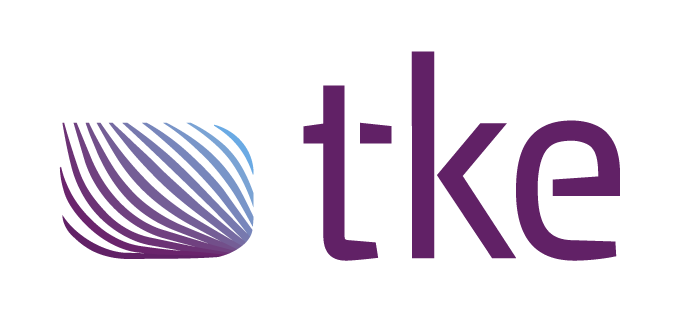
 MARIN
MARIN
